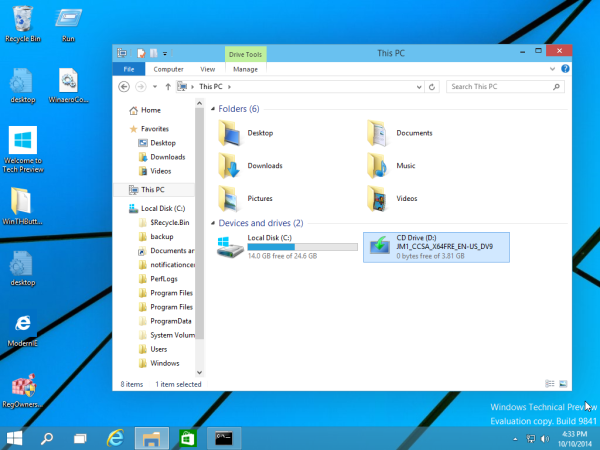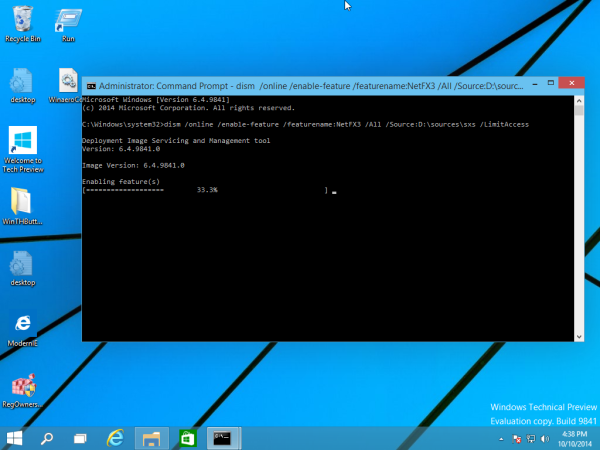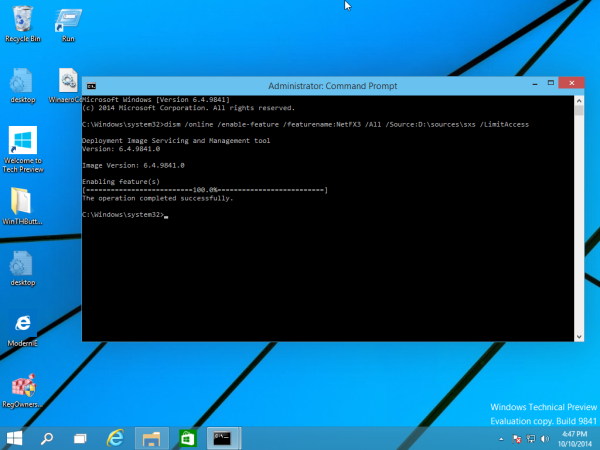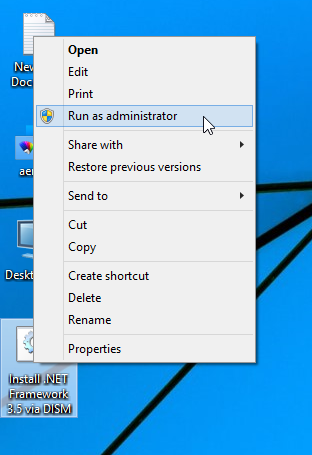Rfs: Possible Network Disconnect With Primary Database' In Standby Alert Log (Doc ID 397014.1)
In this Document
APPLIES TO:Oracle Database - Enterprise Edition - Version 9.0.1.0 to 12.1.0.2 [Release 9.0.1 to 12.1]
Information in this document applies to any platform.
***Checked for relevance on 31-AUG-2012***
***Checked for relevance on 8-Jul-2015***
SYMPTOMS
Standby alert log reports fallowing errors:
RFS: Possible network disconnect with primary database
Standby database ID mismatch [0xAAAA:0xBBBBB]
Archive log transfer/apply to this standby database works fine.
CAUSE
The (error) message may be triggered by another database that has log_archive_dest_X pointing to standby instance of (error) message .
The RFS process tries to communicate with the instance.
The (error) message may be triggered by another database that has log_archive_dest_X pointing to standby instance of (error) message .
The RFS process tries to communicate with the instance.
SOLUTION
Check if you have DB with mismatched database ID and its log_archive_dest_X parameter value.
If found a database, which is not included in the current in primary/standby configuration, disable log_archive_dest_2 to the instance:
ie:
From the error message of "Standby database ID mismatch [0xAAAA:0xBBBBB]"
Convert the hex number of first argument, 0xAAAA to decimal value using calculator
Then search db with the dbid.
SQL> select dbid from v$database;
SQL> alter system set log_archive_dest_state_x=disable;
Check if you have DB with mismatched database ID and its log_archive_dest_X parameter value.
If found a database, which is not included in the current in primary/standby configuration, disable log_archive_dest_2 to the instance:
ie:
From the error message of "Standby database ID mismatch [0xAAAA:0xBBBBB]"
Convert the hex number of first argument, 0xAAAA to decimal value using calculator
Then search db with the dbid.
SQL> select dbid from v$database;
SQL> alter system set log_archive_dest_state_x=disable;